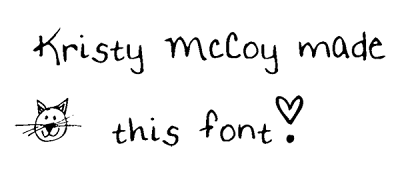You can use headphones or a webcam to record, and you can easily choose the area of monitor to capture. In one easy step, you can record up to 15 minutes. In addition to being a wonderful resource for flipped classroom lessons, this tool can easily help teachers make tutorials, videos for substitutes to show whenever they have a planned absence, or demo videos so the teacher can rotate around the classroom instead of being tied to their desk.
It allows pausing and some rerecording as well. It works on PCs (in Internet Explorer) and on Macs.
When you are finished with your film, you can upload your movie to YouTube, the Screencast-o-matic website, or download it as a movie file.
 |
| (Click on photo to see larger image.) |
If you choose to download your screencast as a movie file, you can actually download it as an .avi, .mp4, flash .flv, or an animated gif.
To test out the animated .gif, I made this short .gif file of my niece.
So much fun!








 Enjoy!
Enjoy!
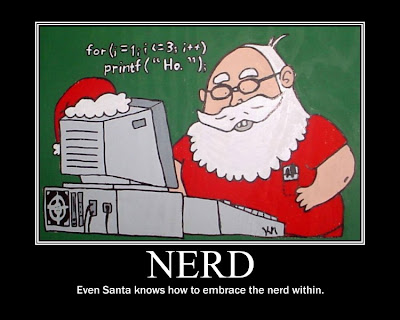 Super easy to do. Put one in a PowerPoint, make your own classroom posters, or students could even make one. There are a lot of possibilities here.
Super easy to do. Put one in a PowerPoint, make your own classroom posters, or students could even make one. There are a lot of possibilities here.


 I used Picnik to airbrush, add highlights, make me thinner, whiten my teeth, change my eye color, and remove shine. Then I used the before and after frame available in the application.
I used Picnik to airbrush, add highlights, make me thinner, whiten my teeth, change my eye color, and remove shine. Then I used the before and after frame available in the application.